Step : 1
Connect the Printer via USB to a test system and install drivers for USB support.
Do a test print via notepad.
Step 2.
Disconnect the USB cable.
Connect the printer to a Switch via LAN cable.
Step 3
Restart the printer. At this point you have to check if the network port is blinking. This indicates network activity. In this Phase the printer transmits a request for IP and gets an IP assigned.The IP can be assigned via DHCP, which is easy or can be configured manually. If you are using DHCP then the IP is assigned automatically to the printer and.
You can find the IP of the printer by taking a test print. Refer the printer manual for taking a test print. The above image is for reference only in case you can't find the specific IP of your printer.It's pretty straight forward though.. just read it. I use a HP 1505n and you can find in the attached imaged where to look for the IP. If the DHCP server assigns an IP it would show in the left hand section of the configuration page. now after you find the IP. Type the IP number in the address bar,add http prefix before the number.
Step 4.
Type Http:// (ip number) in your browser .
for example :- http://127.0.0.1 or 192.168.0.xx < this should be the IP {you can find it in the configuration print)
You will be going to a screen that looks like this.
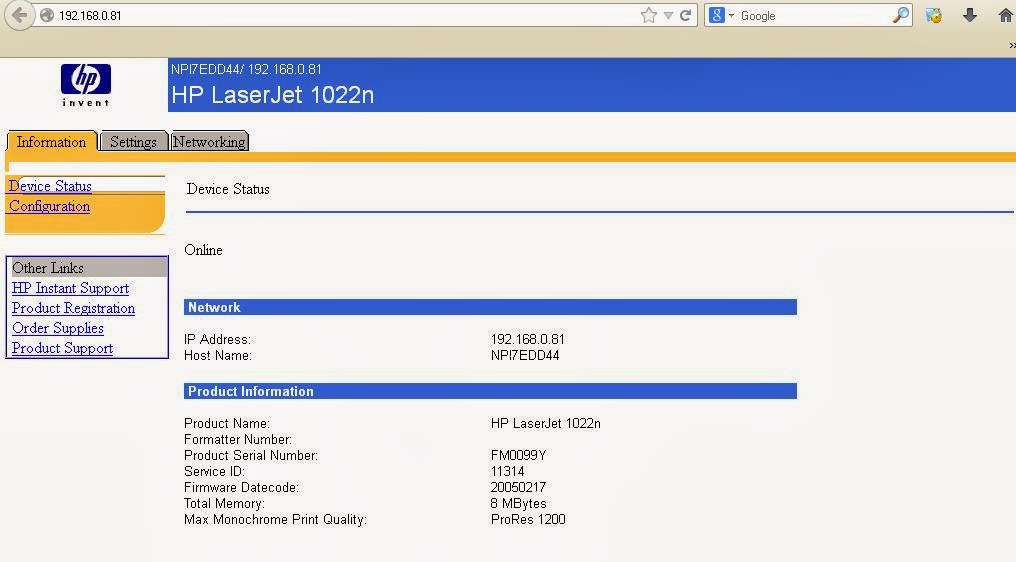
Your printer is installed in the network.
Next step is to point your PC to send print requests to the particular printer in the network.
Step 5 .
Go to control panel and click printers and faxes.
Step 5 .
Click > add a printer

Step 5 .

Select " local printer connected to this computer" option as above

Select Create new port and in the drop down menu select Standard TCP/IP port.
You will get the below screen.

click next and type in the printers IP number there.
Give your port a name, example network printer , or HP printer etc.

Click next after typing the port name.

Click finish . Some times the printer drivers need to be available.
keep your printer driver handy if it asks for drivers.
Connect the Printer via USB to a test system and install drivers for USB support.
Do a test print via notepad.
Step 2.
Disconnect the USB cable.
Connect the printer to a Switch via LAN cable.
Step 3
Restart the printer. At this point you have to check if the network port is blinking. This indicates network activity. In this Phase the printer transmits a request for IP and gets an IP assigned.The IP can be assigned via DHCP, which is easy or can be configured manually. If you are using DHCP then the IP is assigned automatically to the printer and.
 |
| Printer test page. |
You can find the IP of the printer by taking a test print. Refer the printer manual for taking a test print. The above image is for reference only in case you can't find the specific IP of your printer.It's pretty straight forward though.. just read it. I use a HP 1505n and you can find in the attached imaged where to look for the IP. If the DHCP server assigns an IP it would show in the left hand section of the configuration page. now after you find the IP. Type the IP number in the address bar,add http prefix before the number.
Step 4.
Type Http:// (ip number) in your browser .
for example :- http://127.0.0.1 or 192.168.0.xx < this should be the IP {you can find it in the configuration print)
You will be going to a screen that looks like this.
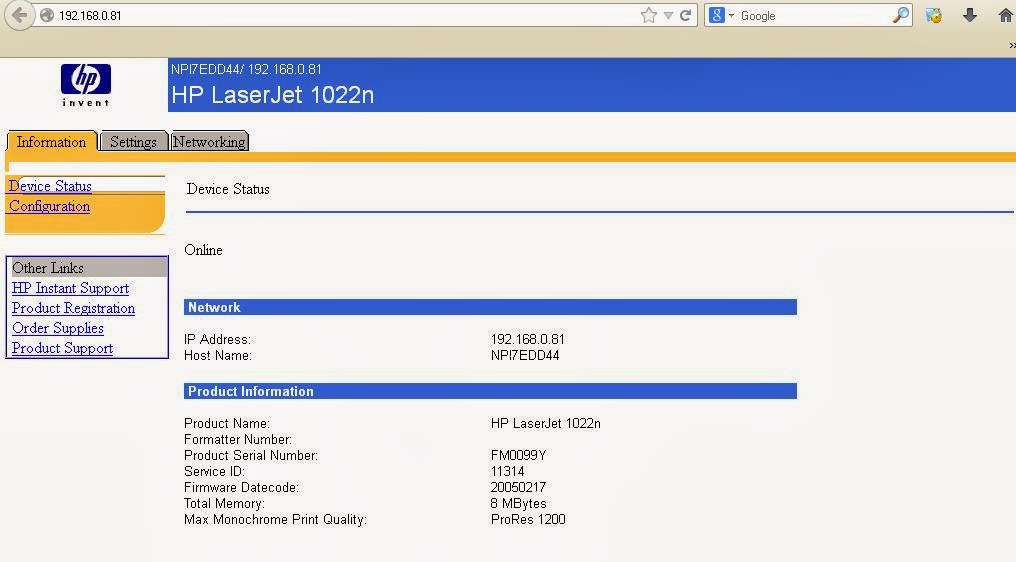
Your printer is installed in the network.
Next step is to point your PC to send print requests to the particular printer in the network.
Step 5 .
Go to control panel and click printers and faxes.
Step 5 .
Click > add a printer
Step 5 .
Click next
Select " local printer connected to this computer" option as above
Select Create new port and in the drop down menu select Standard TCP/IP port.
You will get the below screen.
click next and type in the printers IP number there.
Give your port a name, example network printer , or HP printer etc.
Click next after typing the port name.
Click finish . Some times the printer drivers need to be available.
keep your printer driver handy if it asks for drivers.





0 comments:
Post a Comment